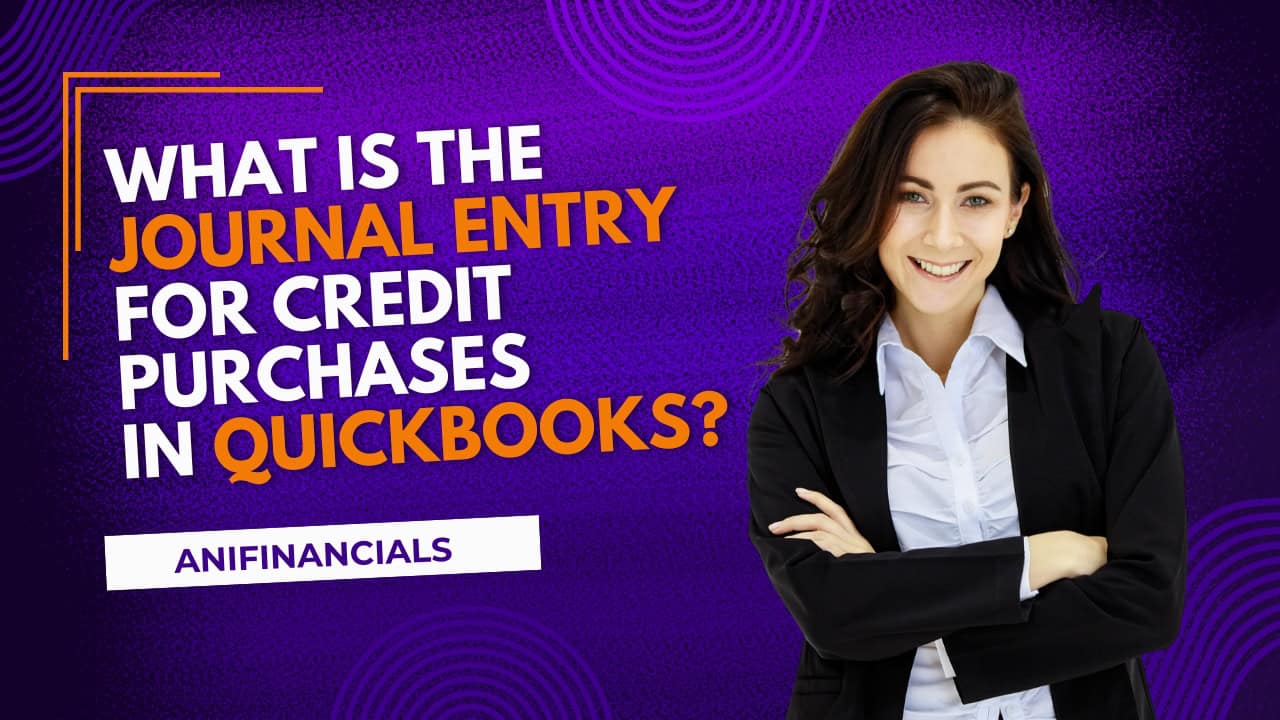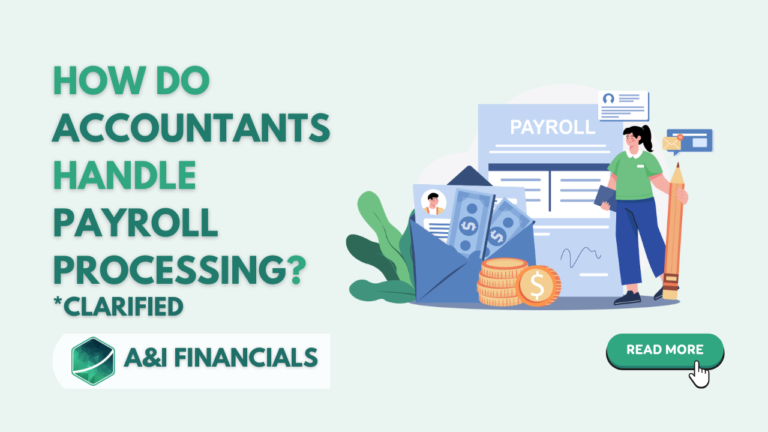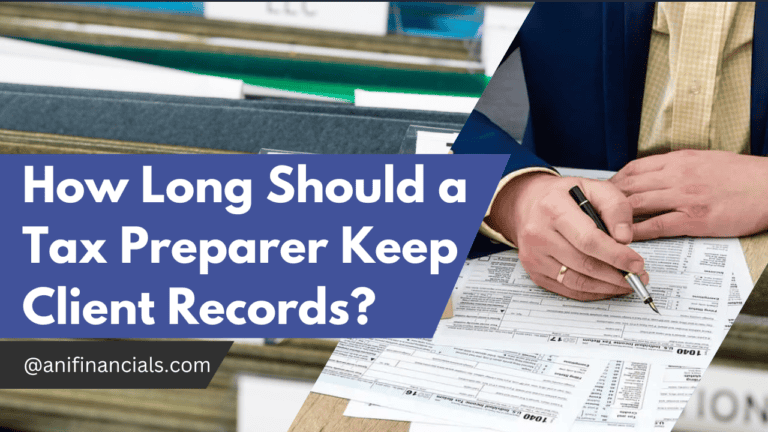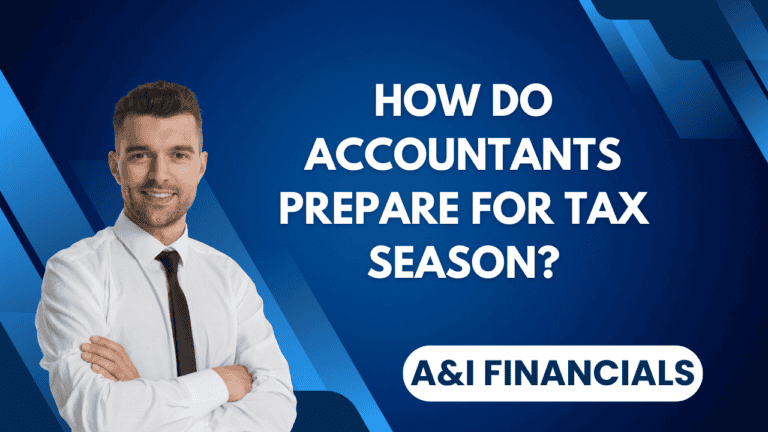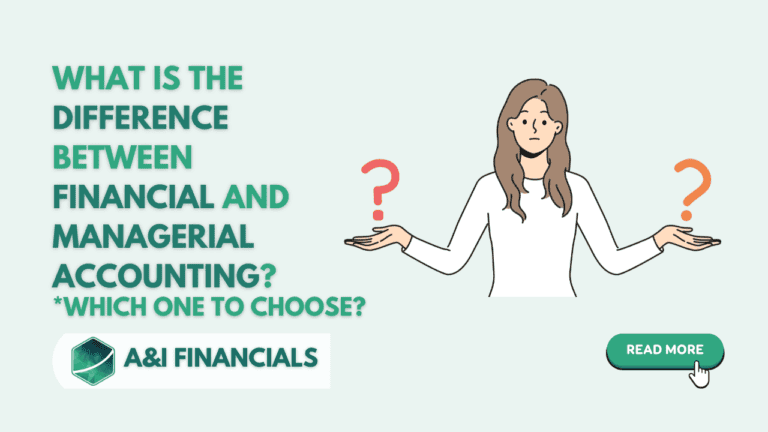The Ultimate Guide: Journal Entries for Credit Purchases in QuickBooks
Have you ever found yourself scratching your head, wondering about the correct way to record credit purchases in QuickBooks? Well, you’re definitely not alone! Understanding the nitty-gritty of accounting software can sometimes feel like learning a new language. But don’t worry—I’m here to translate that for you with a smile and some handy metaphors. So, let’s dive right into “What is the journal entry for credit purchases in QuickBooks?” and What you need to know to master this task!
Understanding the Basics: What’s a Credit Purchase?
Before we get into the technicalities of QuickBooks, let’s set the stage. Imagine you’re at your favorite coffee shop. Instead of paying cash for that irresistible espresso, you put it on your tab to pay later. That’s essentially what a credit purchase is—a transaction where you receive goods now and promise to pay later.
In business, these transactions are a bit more formal but the concept is the same. Whether it’s inventory, supplies, or services, credit purchases are common and need to be recorded accurately in your accounting system. This leads us to the big question: “What is the journal entry for credit purchases in QuickBooks?”
Step-by-Step: Recording Credit Purchases in QuickBooks
Recording credit purchases in QuickBooks doesn’t have to be a daunting task. In simple steps, let’s do this:
Step 1: Open QuickBooks & Navigate to the Journal Entry Feature
First things first, open your QuickBooks. Now, find your way to the ‘Company’ menu and click on ‘Make General Journal Entries’. This is where the magic begins.
Step 2: Enter the Transaction Date
Make sure you input the date of the purchase. Keeping dates accurate ensures your financial reports will always tell the true story of your business.
Step 3: The Actual Journal Entry
Here’s where you need to focus a bit. For a credit purchase, your entry will typically look something like this:
- Debit: Inventory Account (or the relevant expense account, depending on what was purchased)
- Credit: Accounts Payable
Why, you ask? Well, think of it this way: your inventory (just like a coffee in our earlier analogy) goes up because you’ve acquired new stock, hence the debit. On the flip side, since you haven’t paid cash yet, your obligation to pay increases—thus the credit to Accounts Payable.
Step 4: Add a Memo
Never underestimate the power of a good memo! It’s like leaving breadcrumbs for yourself or anyone else who might be looking at the transaction later. Write a clear memo that states “Credit Purchase of [Item/Service]”.
Step 5: Review and Save
Take a moment to review your entries. Once satisfied, hit save. Congratulations, you’ve successfully recorded a credit purchase in QuickBooks!
Why Is Accuracy Important?
Imagine putting salt in your coffee instead of sugar. Not a pleasant thought, right? Similarly, inaccurate entries in your accounting records can lead to financial headaches. Accurate records ensure:
- Compliance with financial regulations
- Accurate financial reporting
- Better financial decision-making
How to Ensure Accuracy in QuickBooks?
Here are a few tips to keep your QuickBooks entries flawless:
- Regularly Update Records: Don’t let receipts and invoices pile up. Regular entries mean fewer chances of mistakes.
- Double-Check Entries: A second look can sometimes save you from a major mix-up.
- Use QuickBooks Features: Utilize features like recurring transactions for regular vendors to minimize entry errors.
Beyond the Basics: Advanced Tips
Once you’re comfortable with basic entries, you might want to explore more sophisticated QuickBooks features. For instance, setting up automated reminders for payments can help you manage cash flows better, or using QuickBooks analytics can give you insights into spending patterns.
Our Services: Making QuickBooks Easier for You
Feeling overwhelmed? Sometimes, diving into DIY accounting isn’t the best use of your time. That’s where we come in! At A&I Financials, we offer personalized QuickBooks management services. From setting up your accounts to handling complex accounting tasks, we make sure that your financial records are impeccable and up-to-date.
Whether you need help understanding “What is the journal entry for credit purchases in QuickBooks?” or managing your entire accounting process, our team of experts is here to assist. Our services are designed to keep your financials in perfect order while you focus on what you do best—running your business.
Wrapping It Up
So, what have we learned today about “What is the journal entry for credit purchases in QuickBooks?” Quite a bit, right? From the basics of what credit purchases are to recording them in QuickBooks, and even some tips to keep your entries error-free. Remember, accurate bookkeeping is not just about compliance; it’s about creating a robust foundation for your business decisions. Ready to take the hassle out of your accounting tasks? Reach out to us, and let’s make your QuickBooks management a breeze. Together, we’ll ensure that your business’s financial narrative is as compelling and accurate as it deserves to be.
FAQ: Journal Entries for Credit Purchases in QuickBooks
A journal entry for credit purchases in QuickBooks involves recording the acquisition of goods or services that you pay for at a later date. Typically, this entry debits the Inventory or appropriate expense account and credits the Accounts Payable account.
To record a credit purchase in QuickBooks, navigate to the ‘Make General Journal Entries’ from the ‘Company’ menu. Enter the transaction date, debit the Inventory or relevant expense account, credit the Accounts Payable account, add a memo describing the purchase, review your entries, and then save.
Accurate recording of credit purchases ensures compliance with financial regulations, enhances the accuracy of your financial reports, and supports effective financial decision-making.
Regularly update records, double-check your entries, and utilize QuickBooks features such as automated reminders for payments to minimize errors and maintain accuracy.
Yes, our services at [Your Company Name] include personalized QuickBooks management, where we handle setup, regular entries, and complex tasks, ensuring your records are always accurate and up-to-date. Reach out to us for professional assistance with your QuickBooks needs.